Useful Alt+Tab Replacement Power Toy (Miscrosoft)
For those of you who use the Alt+Tab key combination to switch between open windows on your desktop, I am sure you have encountered times when you cannot distinguish one window from the other due to having more than one instance of the same program open.
Microsoft became aware of this draw-back after releasing the XP operating system and subsequently released a "Power Toy" to resolve this issue. The Power Toy resolves this issue by replacing the program icons with actual screenshots of your open windows. This way you can locate exactly which window you wish to switch to, which is immensely useful when navigating between several SAP windows at one time.
Here are pictures of using the Alt+Tab key combination both pre- and post- installation of the Power Toy:
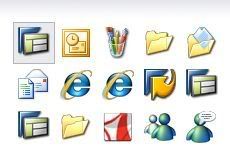
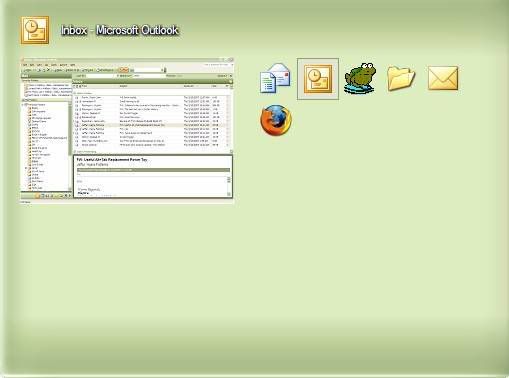
As you can see in the first example above, it is impossible to differentiate between the IE instances and the SAP instances by looking at the icons. In the subsequent example, the screenshot clearly differentiates the windows.
Here are the instructions to install:
-Copy URL to browser: http://download.microsoft.com/download/whistler/Install/2/WXP/EN-US/TaskswitchPowertoySetup.exe
-Choose "Run" from pop-up dialog box
-Choose "Run" a second time, this will kick-off the installation of the Power Toy
-Once you get the "Installation Complete" dialog, the toy is successfully installed. No need to reboot your PC.
Microsoft became aware of this draw-back after releasing the XP operating system and subsequently released a "Power Toy" to resolve this issue. The Power Toy resolves this issue by replacing the program icons with actual screenshots of your open windows. This way you can locate exactly which window you wish to switch to, which is immensely useful when navigating between several SAP windows at one time.
Here are pictures of using the Alt+Tab key combination both pre- and post- installation of the Power Toy:
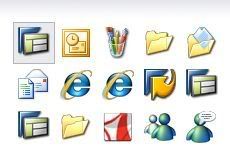
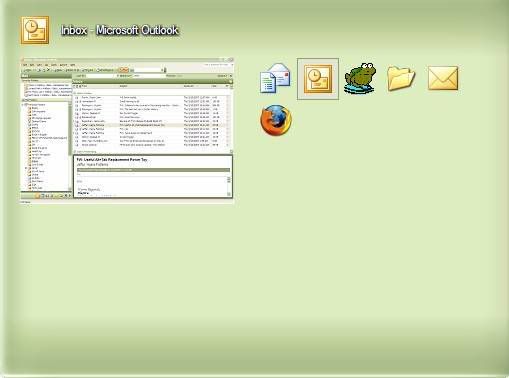
As you can see in the first example above, it is impossible to differentiate between the IE instances and the SAP instances by looking at the icons. In the subsequent example, the screenshot clearly differentiates the windows.
Here are the instructions to install:
-Copy URL to browser: http://download.microsoft.com/download/whistler/Install/2/WXP/EN-US/TaskswitchPowertoySetup.exe
-Choose "Run" from pop-up dialog box
-Choose "Run" a second time, this will kick-off the installation of the Power Toy
-Once you get the "Installation Complete" dialog, the toy is successfully installed. No need to reboot your PC.
Labels: Alt+Tab usage, Microsoft Folder issue, Power Tray




0 Comments:
Post a Comment
Subscribe to Post Comments [Atom]
<< Home